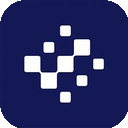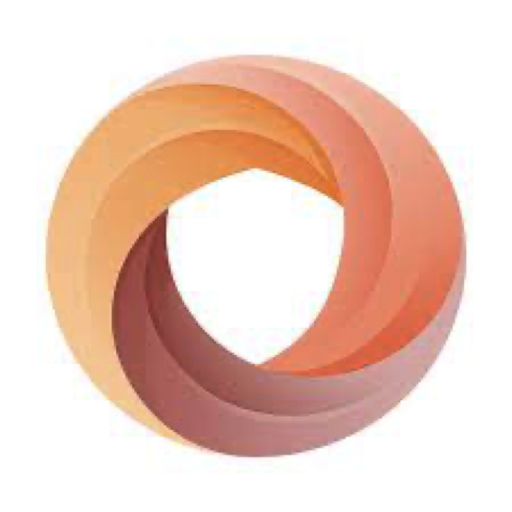Establishing a VPN may appear daunting, but in reality, it is typically a simple process. You don't need to be a tech guru to accomplish it. The majority of reputable VPNs provide user-friendly applications for different devices that can be set up in just a few minutes. Even in cases where a VPN does not have a dedicated app for a specific device, there are often easy alternatives, like utilizing Smart DNS.
Below, you will find detailed instructions for setting up VPNs on various devices, both through applications and manually. These methods will enable you to reap the advantages of a VPN no matter your device. If you have yet to choose a VPN, seek one that is easy to configure and offers compatibility with a wide array of devices.
How to Configure a VPN App on PCs and Mobile Devices
Most top VPNs come with native applications for major operating systems, including Windows, macOS, Android, iOS, and Linux. Setting up a VPN through an application is a fast and uncomplicated process:
- Select a VPN
Pick a trustworthy VPN that operates across all your devices. Ensure it supports sufficient simultaneous connections or consider one that is compatible with routers to safeguard all devices on your network. - Register for the VPN
Choose a subscription plan that fits your requirements. Signing up through the provider’s official website is advisable to take advantage of any money-back guarantees. Provide an email address and payment information to finalize the process. - Download the VPN App
Obtain the application from the provider’s website. For most devices, installation is as straightforward as executing the app installer after downloading it. Users of Linux might need to utilize the command-line interface, but providers frequently offer comprehensive instructions for this. - Set Up the App
Log in using your account credentials. Some VPNs may ask you to modify crash reporting or startup settings. Review the options to personalize settings such as security protocols or connection preferences. - Connect to a Server
Utilize the app’s server list or map to choose a server location. Once connected, your internet activity will be encrypted, providing secure and private browsing. - Boost Security
For quick access, consider installing browser extensions offered by the VPN. These can be effortlessly configured to safeguard your browsing activities with little effort.
Configuring a VPN on Other Devices
PlayStation, Xbox, Fire Stick, and Smart TVs
For devices lacking native VPN support, using Smart DNS often presents the easiest solution. Smart DNS redirects your traffic through the VPN’s DNS servers to unlock content in HD without the burden of encryption.
- Activate Smart DNS: Enable Smart DNS in your VPN account, register your IP address, and acquire the DNS address.
- Set Up DNS Settings: Input the DNS address in your device’s network settings.
- Begin Streaming: Choose a DNS server and enjoy secure, uninterrupted HD streaming.
Alternatively, you can share a VPN connection from a computer or configure a VPN on your router to provide coverage for these devices.
Routers
Setting up a VPN on your router secures all connected devices, including those that do not support native VPNs.
- Verify Compatibility: Confirm that your router is VPN-compatible by checking the list of supported models provided by the VPN provider.
- Installation Options:
- Install the VPN’s firmware and app for simplified control.
- Purchase a pre-configured VPN router for an easy plug-and-play setup.
- Manually configure your VPN, although this might be complicated and could require help from your provider or router manufacturer.
Manual VPN Configuration
For devices without native VPN applications, you can manually set up the connection. You will need details such as server addresses and login credentials from your provider.
Windows
- Navigate to Settings > Network & Internet > VPN.
- Add a new VPN connection and fill in the necessary details.
- Connect through the Wi-Fi icon and enter the password.
macOS
- Go to System Preferences > Network > + > VPN.
- Input the VPN type and details, then save.
- Connect using the Network menu.
Linux
- Open Network Settings and select Add VPN.
- Enter the required details and add the connection.
- Connect via the Systems menu.
Android and iOS
- Manual Setup: Utilize the device’s built-in VPN options to enter the server and account details.
- Third-Party Solutions: Employ software like OpenVPN if manual setup or native apps are not available.
Downloading an APK (Android Only)
If access to the Google Play Store is blocked, download the APK file from the VPN provider’s official website. Make sure to enable "Unknown Sources" in your device settings to install it, and turn it off again afterward for safety.
Setting up a VPN is simpler than you might believe, whether through an application, manual configuration, or advanced options like Smart DNS or router configuration. With the correct steps, you can secure your online activities and safely access content on any device.
Additional Reading
PCMag – How to Set Up and Use a VPN
Cybernews – How to Use a VPN: A Beginner’s Guide
LifeWire – VPNs Demystified: Why Everyone's Talking About Online Privacy
Wired – How to Use a VPN to Watch Netflix While Traveling Abroad